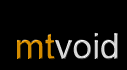Desktop Control
 Basics
Basics
Choose Computer > Desktop Control from the Options menu in any of the player views to start Desktop Control.
Desktop Control allows you to use your computer via your phone. Change the mode of the joystick by choosing an item from Control mode in the Options menu to either control the mouse or behave like arrow keys.
Make sure you check the Settings which let you control the mouse speed, image quality and image size when using Desktop Control.
Zooming
Use the Options > Zoom or the 5 and 0 keys to zoom your desktop in and out.
 Switching applications (Alt-Tab)
Switching applications (Alt-Tab)
Press the * key to show the Windows application switching window. You can press the * key again to cycle through the applications or use the joystick to select an application. Press the Selection key to switch to the selected application.
Watching Video
By default Winamp plays video directly to the video card to increase playback performance. This is called called "Overlay mode". If you would like to see the video played back on your phone when using ControlFreak you need to go to the Winamp preferences and disable Overlay mode.
Shortcuts
Use these shortcuts to access the most important features instantly.
| Key | Function |
| Joystick | Control mouse or arrow keys |
| Select | Left mouse click or enter key |
| 1 | Left mouse click |
| 2 | Right mouse click |
| 3 | Mouse jumps to foreground window |
| 5 | Zoom in |
| 6 | Switch between mouse and arrow key Mode |
| 7 | Send Enter key |
| 8 | Start entering text |
| 9 | Send Esc key |
| 0 | Zoom out |
| * | Switch applications (Alt-tab) |
| # | Open Settings |
| C | Send Backspace key |