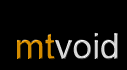Settings
Choose Settings from the Options menu to open the settings view. To change a setting just select it and press the joystick to cycle through the options.
 Backlight mode
Backlight mode
ControlFreak provides several ways of controlling your phone's backlight. The Normal mode uses the normal settings of your phone to control the backlight. The Smart mode works in a similar way to Normal but also turns the backlight on whenever the track changes. Not surprisingly the Always on mode keeps the backlight on all the time. This is cool if you're a real control freak but it can drain the battery pretty quickly.
Media library view
There are two ways to view the contents of your media library: Compact and Detailed. Use Compact if you like seeing more items at once and detailed if you'd prefer to see some additional information about the items such as how many tracks an album contains.
When using the phone
This setting let's you decide what ControlFreak does when you make or receive a call. Choose from Pause track, Lower volume and Do nothing.
 Reconnect on startup
Reconnect on startup
If you generally use ControlFreak with the same computer you'll love this feature. If you turn it on, ControlFreak will automatically reconnect to the last used computer as soon as it starts. To make things really easy put Winamp in your computer's startup items so that it's always ready to go.
Volume to adjust
By default ControlFreak adjusts the winamp internal volume and the computer's main system volume. If you'd like to change the volume that ControlFreak adjusts you can choose either Player only to only ajust Winamp's volume or System only to only adjust the computer's main volume.
Track change popup
This is a handy feature if you want to do other stuff on you phone and still keep tabs on what's playing. If you enable Track change popup you'll see a small popup window that displays the information about the song everytime the track changes.
Phone app shortcuts
This is another handy feature for when you have ControlFreak in the background. Just go to the phone application (also known as Standby mode), and while pressing and holding the edit key (the key with a Pencil or ABC on it), you can use the joystick just like in ControlFreak to change tracks and adjust the volume.
Desktop mouse speed
This setting affects how fast your mouse moves in Desktop Control mode. The basic speeds are Slow, Medium and Fast. You can also use Proportional to zoom which allows for fast movement when you are zoomed out and more precise movement when you zoom in.
Desktop image quality
This setting controls image quality shown in Desktop Control. The optimal image mode depends on what is being shown, so by default ControlFreak tries to automatically choose the most approriate image mode. You can also choose a specific image mode. BMP 16 colors is usually the fastest mode especially when you are viewing text. BMP 256 colors still shows text well and improves image quality at the expense of speed. JPEG is optimised for photos and movies. Text is not as clear but usually quite readable. Anyway if you aren't sure, just leave this setting on Automatic and ControlFreak will analyse the image and usually choose the best mode.
Desktop image size
This setting controls how big the Desktop Control image is. You can choose between Standard, Full Screen, Full Screen rotated and Disabled. Disabled is useful when you want the most responsive mouse control.