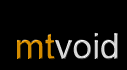Media Library
 Adding music
Adding music
In Winamp choose View > Media Library (Alt-L) to open the Media Library window. Choose File > Add Media to Library... and select your music folder.
The media library view gives you access to all of the music and videos you have added to your Winamp Media Library. Your music is organised by artist, album and track.
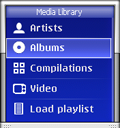 Basics
Basics
In ControlFreak choose Browse > Media library from the Options menu in any of the player views to open the Media Library.
ControlFreak also organises your music by artist, album and track. In addition, ControlFreak automatically collects your compilation albums so that you can easily find them.
By default ControlFreak shows all of the artists in your library. If you own a lot of compilation CDs there are probably many artists in you library that you've never heard of. If you would prefer to filter out these artists choose Show > Artists with albums from the Options menu. Now your artist list only contains artists which have their own albums.
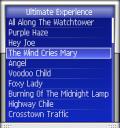 Once you have found a track you want to listen to just press the selection key (joystick) to add it to the current playlist and start playing. If you want to add it to the playlist without interrupting the currently playing track just hold the selection key and the song will be queued.
Once you have found a track you want to listen to just press the selection key (joystick) to add it to the current playlist and start playing. If you want to add it to the playlist without interrupting the currently playing track just hold the selection key and the song will be queued.
You can also play or queue albums and artists from the Options menu in the artist or album lists.
Creating smart playlists
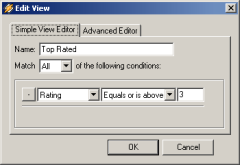 Smart playlists are useful because they are automatically updated as your Media Library is updated. By default Winamp comes with smart playlists for most played, recently added, recently played, never played and top rated.
Smart playlists are useful because they are automatically updated as your Media Library is updated. By default Winamp comes with smart playlists for most played, recently added, recently played, never played and top rated.
In the Winamp Media Library window you can edit existing smart playlists by right-clicking on the playlist and choosing Edit View.... You can give the playlist a name and define the conditions that will be used to create it. You can also create new smart playlists by choosing New Smart View... from the right-click menu.
Here are some ideas:
- Best of the best (only songs with 5 stars)
- Hits of the 70s (songs with rating greater than 3 from 1970-1979)
- Fresh Aussie Music (songs added in the last month with "Aussie" in the comment tag)
Finding tracks
When browsing artists, albums or tracks in the ControlFreak Media Library you can quickly jump to an item by using the number keys. For example, if you are looking for No Doubt, you can press the 6 key twice. The first press jumps to the first artist beginning with M and the second press jumps to the first artist beginning with N.
If you can't think of what to play you can always just press the 0 key and ControlFreak will jump to a random item.
Shortcuts
Use these shortcuts to access the most important features instantly.
| Key | Function |
| 1 | View details on selected track |
| 2-9 | Jump to item |
| 0 | Jump to random item |
| * | Rate current track |
| # | Open Settings |