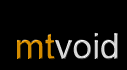Even though ControlFreak is designed to be easy to use, you should check out this section to make sure you are getting the most out of ControlFreak.
Getting started
If you haven't already installed ControlFreak, you should download it and follow the included instructions to install it. Once you've done that you'll be ready to continue exploring ControlFreak.
Connecting
Connecting ControlFreak to your computer is really easy. Just choose Connect from the Options menu. Alternatively you can just press Select (i.e. the joystick) to start the connection.
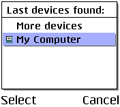 If this is your first connection with ControlFreak, the normal Bluetooth device search and selection process is followed. Just choose your computer from the list of Bluetooth devices. If your computer is not in the list you might need to search again by choosing More devices.
If this is your first connection with ControlFreak, the normal Bluetooth device search and selection process is followed. Just choose your computer from the list of Bluetooth devices. If your computer is not in the list you might need to search again by choosing More devices.
If you have already used ControlFreak you can easily reconnect to the last used computer or select a new computer.
Once ControlFreak has established the Bluetooth connection to your computer, it displays -- Connected --. If Winamp is already running on your computer and the ControlFreak plug-in is installed and set up, it will immediately show you the information about the current track.
Automatic reconnection
ControlFreak 2 has a handy new feature which you can turn on if you would like to automatically reconnect to the last used computer when you start ControlFreak. Just choose Settings from the Options menu. Scroll to Reconnect on startup and click the joystick to enable it.
Disconnecting
If you want to disconnect ControlFreak, you can press the C key or choose Disconnect from the Options menu.
ControlFreak also automatically disconnects if you Exit ControlFreak.