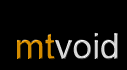Playlist
Basics
Choose Browse > Current playlist from the Options menu in any of the player views to open the playlist. Select a track and click the Select key to play.
 The playlist view displays the contents of the playlist you have loaded in Winamp. The current track is highlighted when you open the playlist. You can move the focus up and down by clicking the joystick up or down. You can also skip quickly through the playlist by clicking the joystick left or right. If you'd like to play a track, just press the joystick and it will start playing immediately.
The playlist view displays the contents of the playlist you have loaded in Winamp. The current track is highlighted when you open the playlist. You can move the focus up and down by clicking the joystick up or down. You can also skip quickly through the playlist by clicking the joystick left or right. If you'd like to play a track, just press the joystick and it will start playing immediately.
Queuing tracks
Hold the Select key to add a song to the playlist queue. This is a handy way to change the play order without interrupting the current song.
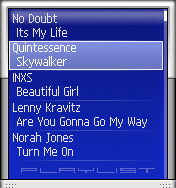 Sometimes when listening to a song, you want another song to start playing after the current song finishes. By using the ControlFreak playlist queue you can do this really easily.
Sometimes when listening to a song, you want another song to start playing after the current song finishes. By using the ControlFreak playlist queue you can do this really easily.
Just browse or search for the songs you want to play after the current song finishes. Then hold the Select key to add a song to the end of the playlist queue.
If you have added several songs to the queue you might want to add a song to the start of the queue. Choose Play next from the Options menu.
The queue always starts right after the currently playing song and ends after the last queued song. Once you add something to the queue you will be able to see queue marker, which indicates the end of the queue.
Removing tracks
If your playlist is like ours, there are probably a few songs that you would prefer not hear. You can remove them and improve the quality of your playlist.
Press the C key or choose Remove from the Options menu to remove a song from the playlist.
Your files are not deleted so you can add them later if you change your mind.
Searching for tracks
Choose Search from the Options menu in the playlist view to open a search field. Or just start typing the title or artist you are looking for.
The results of your search are shown in the results view. Just pick the song you want to listen to, and when you are ready you can return to the full playlist by pressing Back.
Sorting and randomising
You can sort, randomise or reverse your playlist by choosing an option from the Sort submenu in the Options menu.
Randomising your playlist is a rarely discovered Winamp feature that we really like. It is similar to shuffle because your music is played randomly but it has the advantage that the "shuffling" is done in advance you can still see which songs are coming up. It really works well with the Playlist Preview and Playlist views.
Track details
View a track's ID3 tag details by choosing ID3 information from the Options menu.
Ratings
Just press the * key to rate the current song. Scroll right or left to increase or decrease the track's rating. You can also enter a number between 0 and 5.
Rating your music makes it possible to create smarter dynamic playlists.
Shortcuts
Use these shortcuts to access the most important features instantly.
| Key | Function |
| Select | Play selected track |
| Hold Select | Queue selected track next |
| 1 | View details on selected track |
| 2-9 | Search |
| * | Rate current track |
| # | Open Settings |
| C | Removes track from playlist |