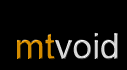Player
Basic track info
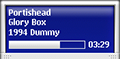
ControlFreak displays the most important information about your music in the top part of the display.
If your music has information in its ID3 tags, ControlFreak displays:
- Song title
- Artist
- Year followed by Album
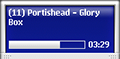
If your music does not have ID3 tags, ControlFreak displays the same information that Winamp displays in its playlist view. Usually that means it displays the filename. Needless to say, you really should be using ID3 tags for your track info.
Basic controls
ControlFreak is designed so that you can perform all basic controls intuitively with your phone's joystick.
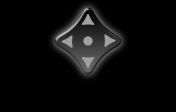
| Function | Control |
| Toggle play/pause | Select |
| Increase volume | Up |
| Decrease volume | Down |
| Next song | Right |
| Previous song | Left |
| Fast forward | Hold right |
| Rewind | Hold left |
| Stop | Hold select |
Track details
Choose Player view > Track info from the Options menu to see detailed track information.
 ControlFreak shows the following fields in the Track info view:
ControlFreak shows the following fields in the Track info view:
- Track number
- Genre
- Comment
- Total track time
- Remaining track time
- Bit rate
Playlist preview
Choose Player view > Playlist Preview from the Options menu to see a preview of your playlist.
 The playlist preview shows you the next songs in your playlist.
The playlist preview shows you the next songs in your playlist.
If you have shuffle turned on, the tracks shown here aren't the ones that will play next. If you like to play your songs randomly but still want to see what's coming, we recommend randomising your playlist instead of using shuffle. Refer to the section on randomising your playlist for more details.
Spectrum analyser
Choose Player view > Spectrum analyser from the Options menu to see a spectrum analysis of your music.
 The spectrum analyser let's you literally 'see your music' right in the palm of your hand.
The spectrum analyser let's you literally 'see your music' right in the palm of your hand.
Depending on your system performance you should be able to experience frame-rates of 20-40 frames per second. Of course, the performance of Bluetooth depends on how far you are from your computer so you may experience reduced frame-rates as you reach the limits of your Bluetooth range.
You can fine-tune your spectrum analyser in the ControlFreak Winamp plug-in (type ctrl-f in the Winamp player to open the configuration window). You should also experiment and see whether you prefer the Split stereo or Mixed mode of the spectrum analyser. Just select one, press Apply and try it out.
Shuffle and repeat
You can control whether shuffle and repeat are enabled or disabled from the Play mode sub-menu in the Options menu.
Ratings
Press the * key to rate the current song. Scroll right or left to increase or decrease the rating. You can also enter a number between 0 and 5.
Rating your music makes it possible to create smarter dynamic playlists.
Shutdown, Standby, Restart and Hibernate
When you've finished using your computer you can use the functions in the Computer sub-menu in the Options menu to Shutdown, Standby, Restart and Hibernate your computer.
Shortcuts
Use these shortcuts to access the most important features instantly.
| Key | Function |
| 1 | Show Track details view |
| 2 | Show Playlist preview view |
| 3 | Show Spectrum analyser view |
| 6 | Open Media Library |
| 7 | Open Playlist |
| 8 | Open Desktop Control |
| 0 | Close the cover and enjoy the pulse |
| * | Rate current track |
| # | Open Settings |
| C | Disconnect |